Data Import Issues and It's resolution points
Hi friends , I am back here to present you the solutions for Data Import Issues we usually face in Microsoft Dynamics CRM application.Hope it will help you while working with the application.
Data Import:
Out of Box Data Import feature allows
us to upload data from various customer relationship management systems and
data sources (like Excel, Xml...) into Microsoft Dynamics 365. Data will be
imported into standard and customized attributes of most business and custom
entities .Notes and Attachments can also be included in data import.
Data Import Issues:
While
importing the Excel and Xml data into CRM, by following the Microsoft suggested
guidelines most of the errors can be avoided. But in some scenarios the
following issues may occur during data import.
The Issues which we may face during Data Import are:
1. Update Field/Attribute Issues
2. Insert Value to Attribute Issues
1. Update Field/Attribute Issues:
Steps
to Select No Option:
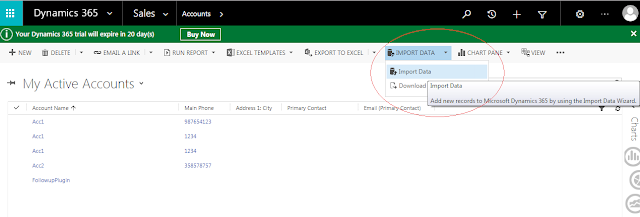
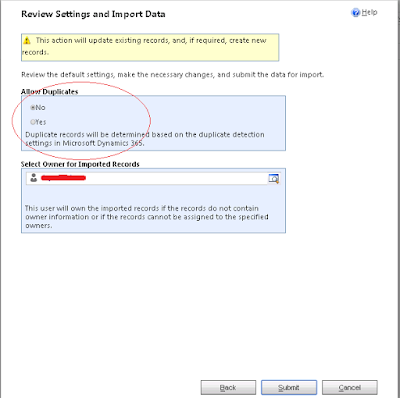
Hence, data can be uploaded into
Dynamics 365 without any issues by following the approaches mentioned above for
all the possible issues which may occur for Importing Data using Data Import wizard.
While importing data into Microsoft Dynamics CRM using Data
Import wizard, Attributes/Fields data is not updated in the CRM instead a new
record will be created which will lead to duplication. A couple of approaches
are provided below to resolve this issue and to successfully update the
attribute.
Updating
records in Microsoft Dynamics CRM can be done using following functions:
2. Insert Value to Attribute Issues:
The list of
records which are not exported from CRM, but if we want them to update to CRM
or add those records as newly created records in CRM, the below approaches are
suggested. We can add new
rows in excel with the details mentioned in respective columns. Refer Solution1 for the same.
3. Duplication of Records Issues:
When we are trying to import the
records into the Dynamics CRM with the records or data which already exists in
CRM, then it may lead to duplication of records. The below are the suggested
approaches to avoid this duplication of records.
Steps
to Select No Option:
1. Open Import
Data wizard in Entity Records Page and click on Import Data option.
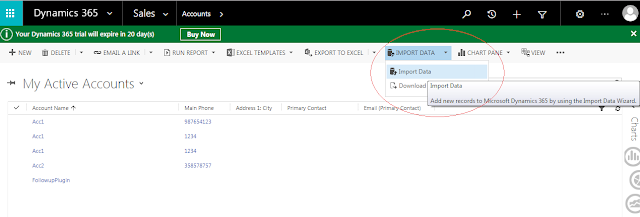
2. Open Import
Data wizard, and click on browse option to upload the file which need to be
uploaded.
3. Select No
Radio button in the Allow Duplicates option in order to not allow duplicates
importing into the CRM.
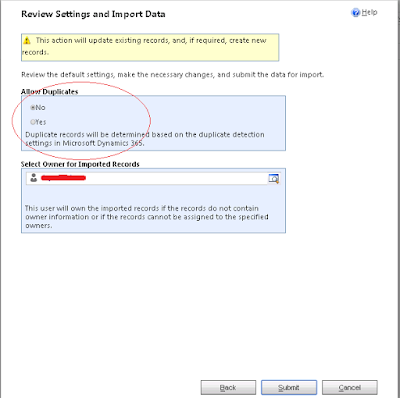
è Click on No
radio button in order to not allow duplicates.
4. Click on
submit to proceed further and import data into CRM without any duplicate data
inserted into CRM.
Hope this article helps you in successfully
importing data into the Dynamics 365 without any duplication of records.







